How to switch to Cloudflare to DNS server 1.1.1.1 on Microsoft Windows 7/8/10
Instructions:
- Open Control Panel on your Microsoft Windows OS ( Windows 7/8/10 )
- Open Network and Internet
- Open Network and Sharing Center
- Open Change Adapter Settings
- Right-click on the network you want to edit
- Double click on IPv4
- Select Use Following DNS server addresses
- Enter 1.1.1.1 as Preferred DNS server
- Enter 1.0.0.1 as Alternate DNS server
- Click OK and OK again
- Close all other windows as well
That’s all you have to do in order to switch to Cloudflare DNS server
2nd Way to switch to CloudFlare DNS
Switching to DNS 1.1.1.1 on Windows 10

If you still have not been able to switch to CloudFlare DNS 1.1.1.1 on your Microsoft Windows system. This guide will walk you through to. And I hope you’ll be able to configure CloudFlare DNS 1.1.1.1 on your Windows laptop/desktop.
The reason I switched to CloudFlare DNS from Google DNS which is 8.8.8.8, are CloudFlare is a fast DNS service provider, that means pages load faster on my computer, and it is more secure.
Let’s dive in…
Look at the keyboard and locate the windows key and letter R, Windows key should be at the left bottom corner.
and letter R is just above letter F.
Once you have located these keys.
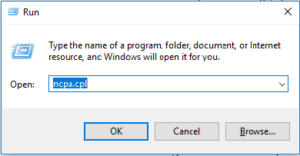
Press these both keys ( Windows Key + R ) together.
Now, a small rectangular windows should pop-up in the left bottom screen. Also, called ‘Run’ box/windows.
Type NCPA.CPL or ncpa.cpl
Hit ‘Enter’ or click ‘OK’
This will bring up a window called ‘Network Connections’
here you’ll see all the networks listed (wired and wireless).
Now, right-click on the network of which you would like to edit the DNS server address.
And click ‘Properties’. Now, you will get a new window like ‘Wi-Fi Properties’
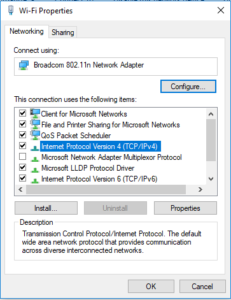
Now, you locate IPv4 and double-click on it.
You’ll get a new window like this below one.
Here you check the radio button for ‘Use the following DNS server addresses‘
Cloudflare Primary DNS
1.1.1.1
Cloudflare Secondary DNS
1.0.0.1
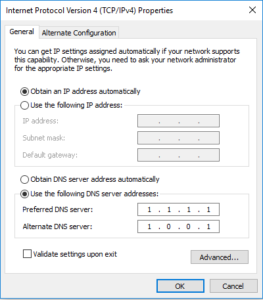
Click ‘OK’ and click ‘OK’ again.
That’s all! You are done.
