How to install Django 3 on Windows 10 tutorial. If you have Windows 7/8/8.1, you should not have any issue installing Django 3 on your system.
Download & Install Python 3.7 w/ pip
Just copy and paste this following link in your preferred internet browser tab and hit Enter. Now let it be downloaded, once Python exe file is downloaded, double click it and click Yes to allow this app to make change on your system.
https://www.python.org/ftp/python/3.7.4/python-3.7.4.exeAdd Python to System Path

Watch me Download & Install Python 3.7
Check python & pip version
The only requirement to install Django 3 is you should have Python 3.x installed your your Windows machine. You can Python version by running the following command on Windows command prompt.
python -V
Go ahead and check pip version as well. Just run the following command in your command prompt.
pip -V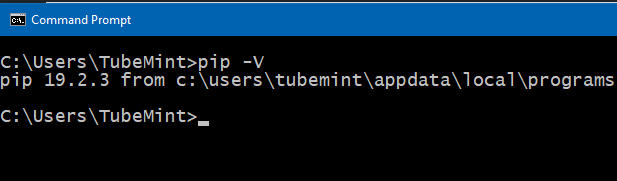
Install Python Virtual Environment
It is a good practice to install python virtual environment, activate it and work within this separate python environment. Now we are going to install virtualenv and create one virtual environment, and activate it.
To install virtualenv
pip install virtualenvAfter installing virtualenv, I am going to create a folder on the desktop and change the directory and in this newly created directory I am going to create the virtual environment directory and activate it, install Django 3 in this separate environment.
cd Desktop
mkdir pybox
cd pyboxTo create new Virtual Environment
mkvirtualenv env1To activate Virtual Environment on Windows
workon env1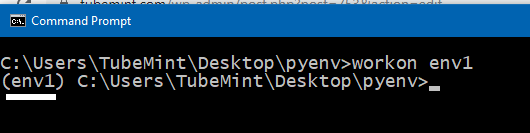
Let’s Install Django 3
pip install --pre djangoCheck Django Version
django-admin version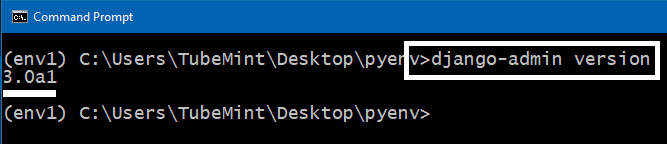
Create django project and run server
django-admin startproject demoapp
cd demoapp
py manage.py runserverNow, launch your internet browser and navigate to http://127.0.0.1:8000
Watch me install Django 3
There has been some change in how python virtualenv is installed, created, and activated recently. This is why I made a new video on how install Django 3 on Windows 10/8/7.
Hope, you’ll find this video helpful.
Related Posts…
