Let me quickly guide you to install Python 3.8.5 on Windows 10. In this post, I am going to install Python 3.8.5, set Python 3.8 to system PATH, check python version with CMD, write classic ‘hello world’ program and execute it with cmd.
Please Note: If you are trying to install Python 3.8.5 on Windows XP – let me tell you Python 3.5 and above python releases are not supported on XP anymore and if you are trying to install python 3.8.x on Vista and 7 and your software are not up to date then you might get errors while installing it. If you get error or warning install python 3.8.x on Vista and 7; just google it, figure out what your system is missing and install it from Microsoft website and try install it again.
You should not have any issue installing python 3.8.x on Windows 8, 8.1, and 10.
Before we start the python installation on Windows. Let’s find out the system architecture type; mine is 64 bits. To know your system type, press Windows and Pause keys/buttons on your keyboard and release and you’ll see a ‘system info’ windows will pop up, here you can check your system type.
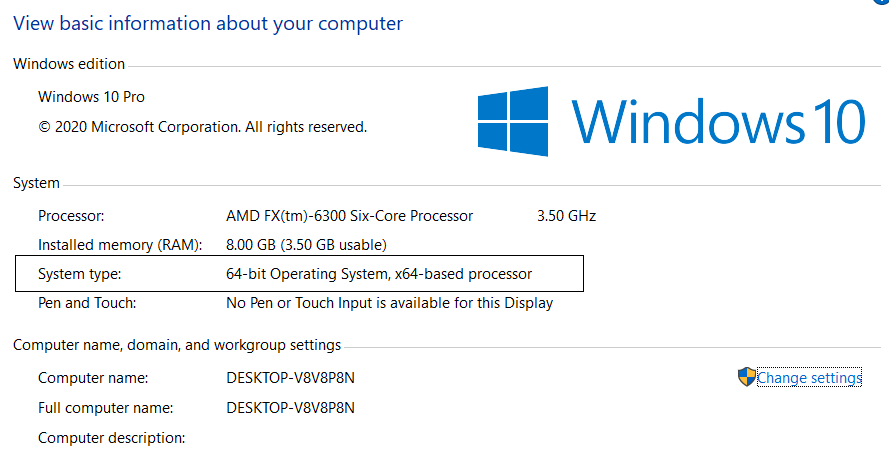
Let’s get to it now…
Launch Your Favorite Web Browser
I will be using Google Chrome as a web browser on my system for this demonstration.
Head to python.org
Once your web browser is up, try to pull up www.python.org on your web browser.
Click Windows under Downloads tab
Let www.python.org load in your web browser and hover your mouse on to Downloads and click Windows under Downloads.
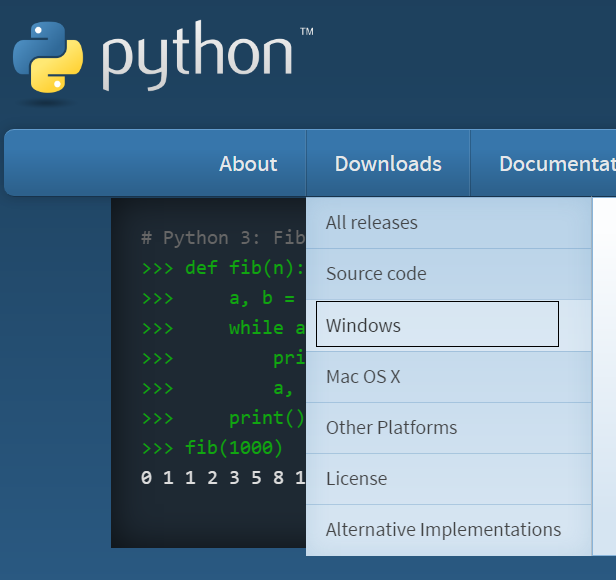
Click Latest Python 3 Release Link
As soon as you click ‘Windows’ button under ‘Download’, you’ll see Python Releases for Windows; click ‘Latest Python 3 Release – Python 3.8.x’

Download 32 bit and 64-bit Python 3
Now scroll down to Files section and look for x64 if your system type is 64 bit and if your system type is 32-bit then you go with download links at the bottom. Hope this image will things clear for you.
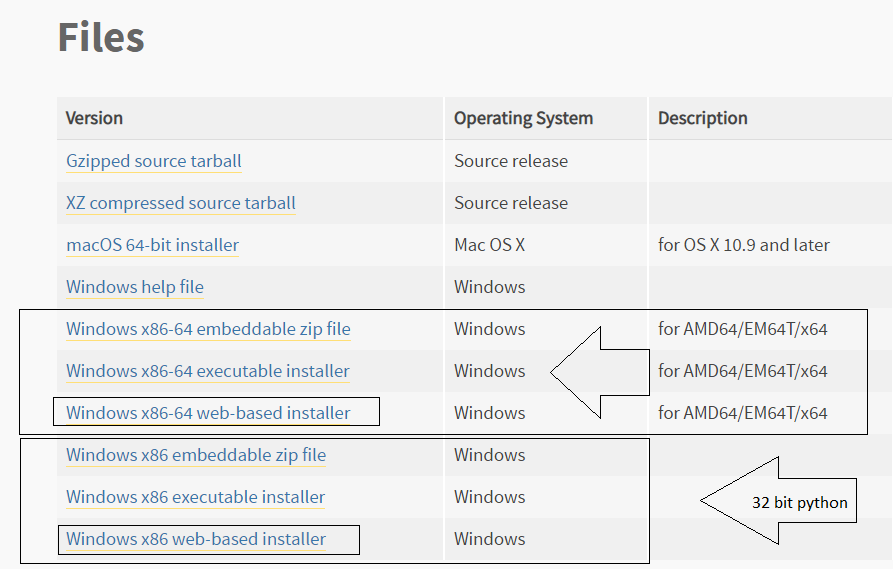
There are three types of Python installers zip file, executable installer, and web-based installer for each system type 32 bit and 64-bit. Zip file and executable installers are good if you have to port these Python installers to other computers. I use web-based installer to install Python on my system.
These are direct download links to Python 3.8.5 (32 and 64 bit). If you want to save time you can download from the links above.
Python 3.8.x 64 bit
If you want to download and install python 3.x 64 bit on your Windows 10, 8/8.1 then this video will walk you through the whole process of installing python 64 bit and setting python 3 to system path. Moreover, I’ll go ahead and verify the python version and write the hello world python app and run it with CMD.
Run the Python Installer
Locate your download and double click to run the installer and click “YES” to allow the python installation.
One thing to note though python 3.8.x comes with PIP, TCL, TK, IDLE, Documentation server and few other libraries, that can customize on the installation wizard.
Add Python 3.8 to System PATH
As soon as you allow the Python 3.8 installation, on the installation window/wizard at the bottom; don’t forget to check the checkbox to “Add Python 3.8 to PATH“.
Customize Python 3.8 Installation
Above this checkbox, you would see two options
- Install Now
- Customize the Install
Install Python 3.8.x
Click ‘Install Now’ and wait for the installation to finish.
Once you see “Setup was Successful’, you can close the windows and launch your cmd and check python version
Check Python Version
python --versionPython Hello World Program
Write the following code in hello.py file and save it in your choice of folder.
print ("Hello World")Executive Python File
To executive python hello.py file, launch CMD or PowerShell and navigate your hello.py folder and to type the following command to execute your python code
py hello.pypython hello.pyPython 3.8.5 IDLE
To launch and use Python 3.8.5 Idle, click Windows 10 menu button and type ‘idle’ then hit ENTER or click open.
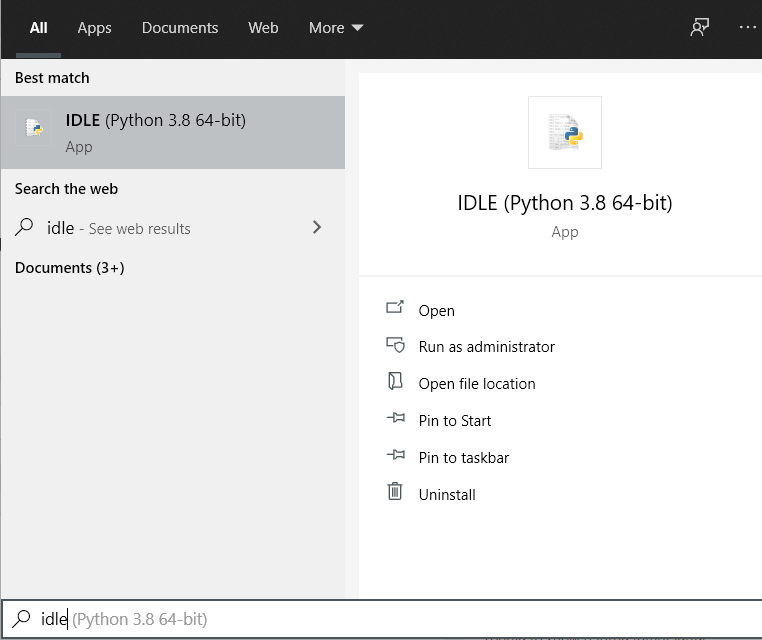
Python 3.8 Shell
And here you have python 3.8.5 IDEL
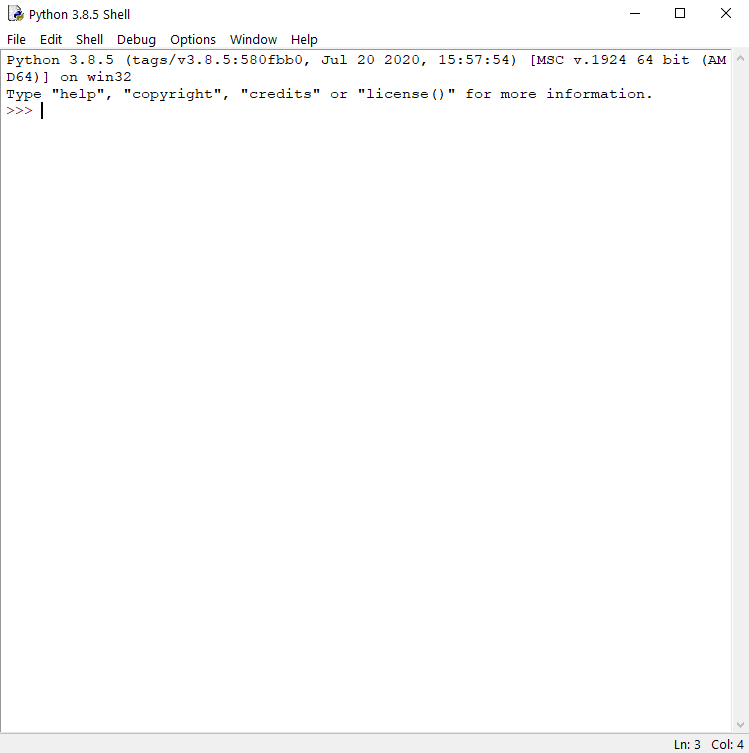
Python 3 Online Tutor
If you are serious about mastering Python 3; here is an awesome Python 3 online tutor at very affordable price that you must have a look at before you waste your time and money on other courses. If you are already taking any course this will be like a supplementary to your learning.
Watch me install Python 3.8.5
Related Posts…
