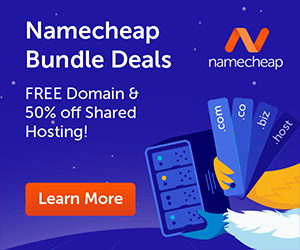If you are using other server manager tool other than cPanel; before you start installing Magento on your web hosting server, make sure you have PHP 7.3 set as default version and you also want to make sure that required php extensions including pdo_mysql, openssl are enabled on your server.
I am using a shared web-hosting server with cPanel that comes with Magento installer that lets you install Magento 2.x with just a few mouse clicks.
Simple and easy to follow steps to install Magento 2.3 on your web-hosting server using cPanel.
Login to Your cPanel
I am assuming that your web-hosting company offers standard cPanel interface to install and manage packages.
Set PHP 7.3.x Default
Look for ‘Select PHP Version’ in your cPanel and make sure you have PHP 7.3 set as default version and you also want to make sure that required php extensions including pdo_mysql, openssl are enabled on your server.
Addon Domains
Add your domain that you want to use for magento instance on your server. Just look for ‘addon domains‘ in cPanel and click it, add your domain and verify domain if it is with other company.
Look for Magento Installer
With standard cPanel you get Magento installer ‘Softaculous‘ that lets you install Magento latest version with few clicks.
Click Magento Install Button
On the Softaculous page under E-Commerce, look for Magento and click Install against it.
Select You Domain Name
Now, you should select your domain from drop down and https protocol.
Create Magento Admin Profile
Choose an admin login directory word that is somewhat easy to remember and hard guess. Choose an admin user and strong password, fill in a working email address.
Change Database Name & Prefix
Under advanced tab, you can change database name and database table prefix.
Recheck Your Admin Credentials
Before you hit install button at the bottom; you should recheck your admin credentials.
Get 50% Off on your first year’s hosting